You may notice that when you run the Burndown report with a scrum runs longer than one week your burn down will look like :
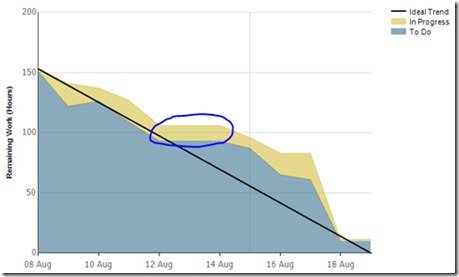
The horizontal line is when the sprint runs over the weekend. This means your ideal trend line is out.
This can be fixed by editing the report, select the following menu :

This will open the report in the editor.
The first thing we will do is remove weekend from the horizontal line. Select Category Group Properties for the Category Groups eg

Select the filter tab and enter the following :
Filter Expression
=Weekday(Fields!DateValue.Value,0)
Type Integer (to the right of the fx button)
Operator <
Value
6
It will look like :

If we run the report now you will see the weekend have gone but you will have a ‘kink’ in the ideal trend :

The report runs some code called Burndown, to fix this we need to alter the parameters we pass to Code.Burndown .
On the chart data select expression for Work_Item_Count eg
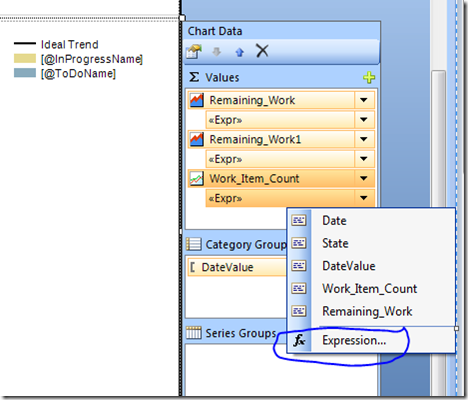
Change this to
=Code.Burndown(Sum(Fields!Remaining_Work.Value), IIF( DateDiff( DateInterval.Day,Parameters!StartDateParam.Value , Fields!DateValue.Value) > 6, DateAdd(DateInterval.Day,-2, Fields!DateValue.Value ) ,Fields!DateValue.Value) , DateAdd(DateInterval.Day,-2, Parameters!EndDateParam.Value ) )
What we have done is subtracted 2 from the end date and we subtract 2 from the Date on this axis if its greater then 6.
I am sure you could just edit this function on the server but the above works.
You report will now look like :
